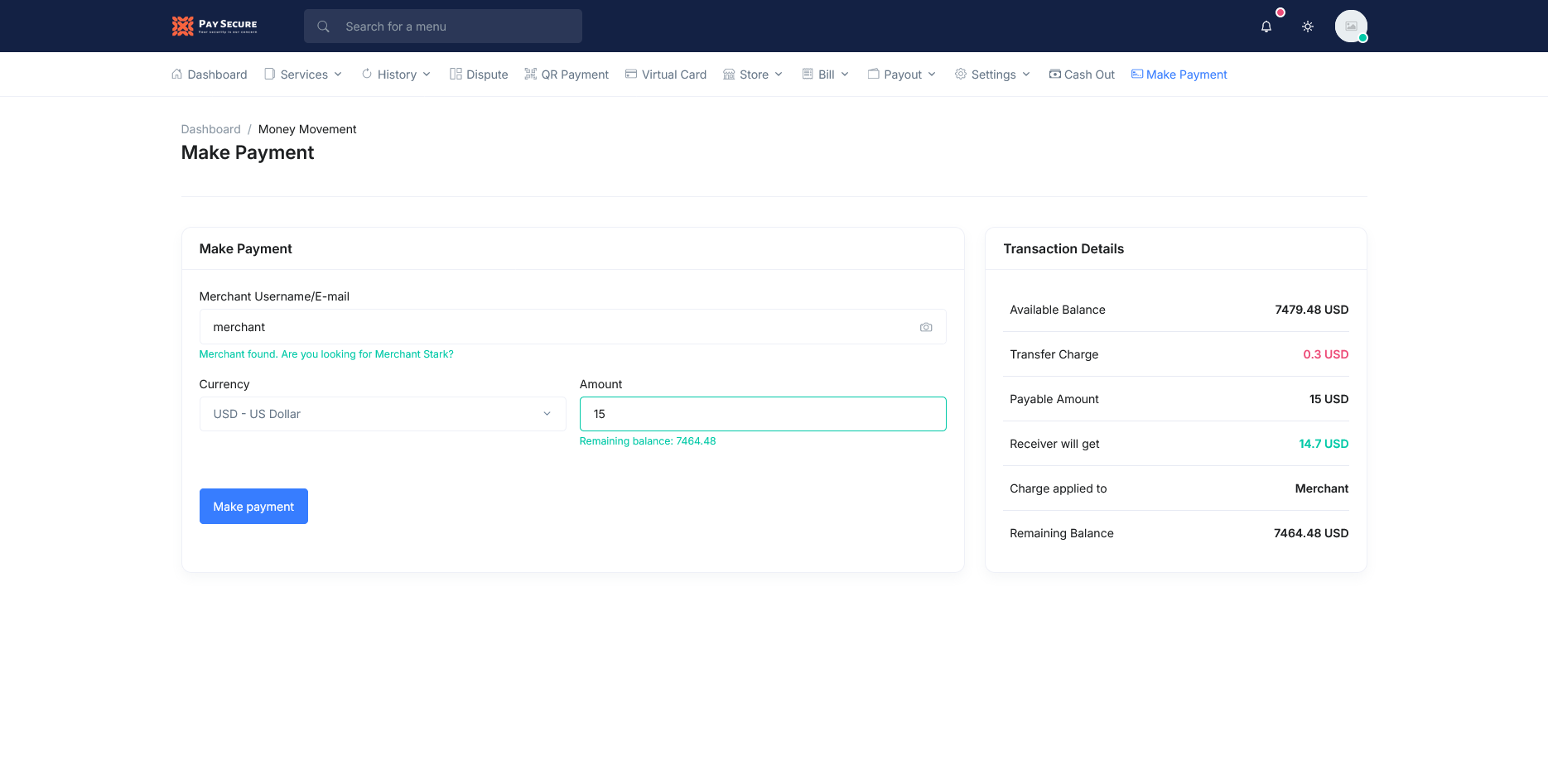How to add Merchant module?
Important Notice
This article provides guidance specifically for the Merchant Module Addon. Make sure you are using Pay secure version 4.0NB: If any issue comes, contact with support https://bugfinder.net/support-ticket
-
Step 01:Create a folder named Modules in your project root (if not exists).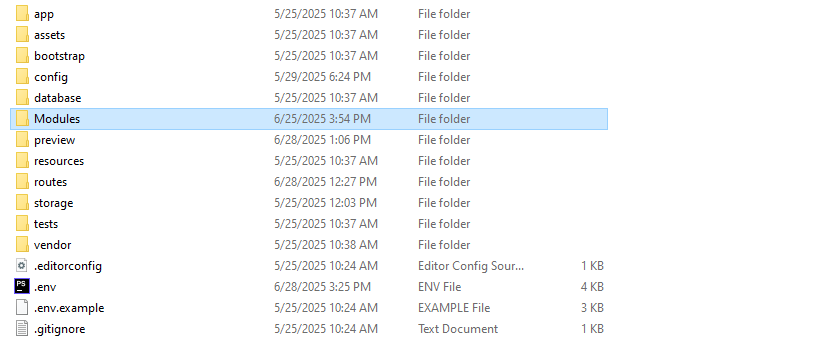
-
Step 02:Unzip and paste the Merchant addon folder into Modules Folder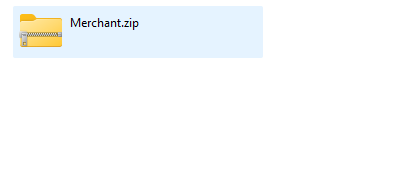
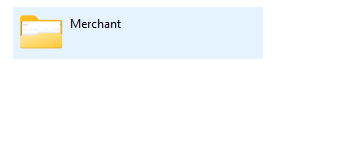
-
Step 03:Refresh your browser after logged in Admin Panel and open the Addon Manager menu from the sidebar. Activate the Merchant Module addon.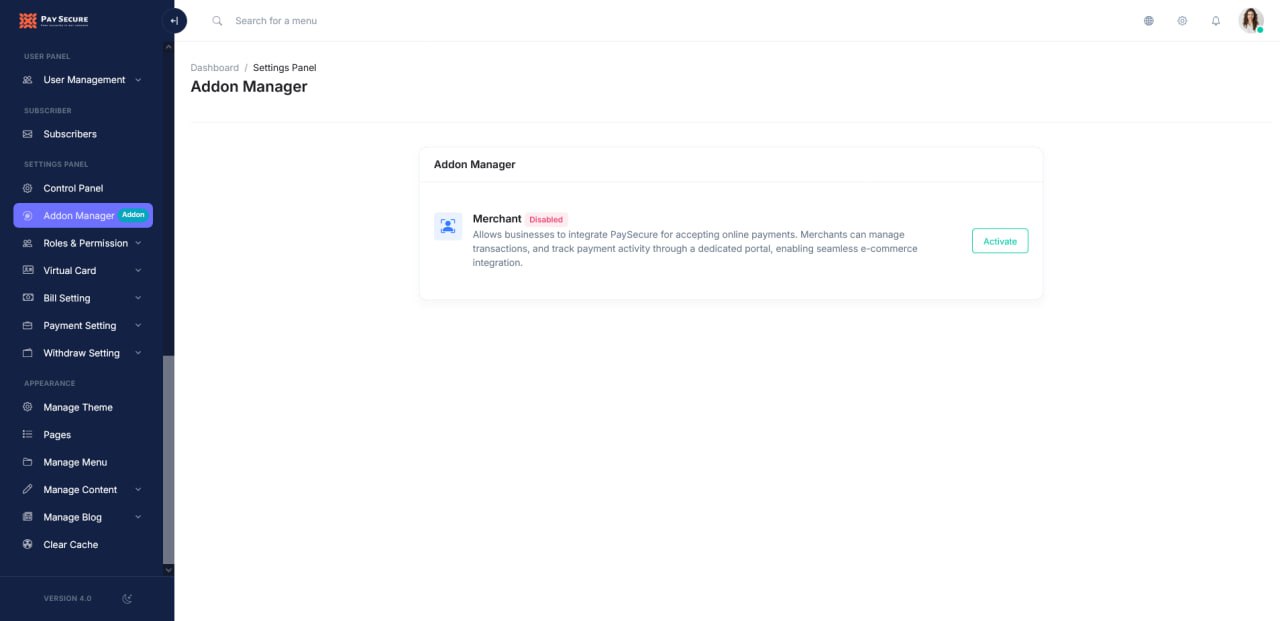
-
Step 04:Once activated, the Merchant Module will be fully available for use in your project. Go to Merchant Configuration and adjust the settings as needed for your merchant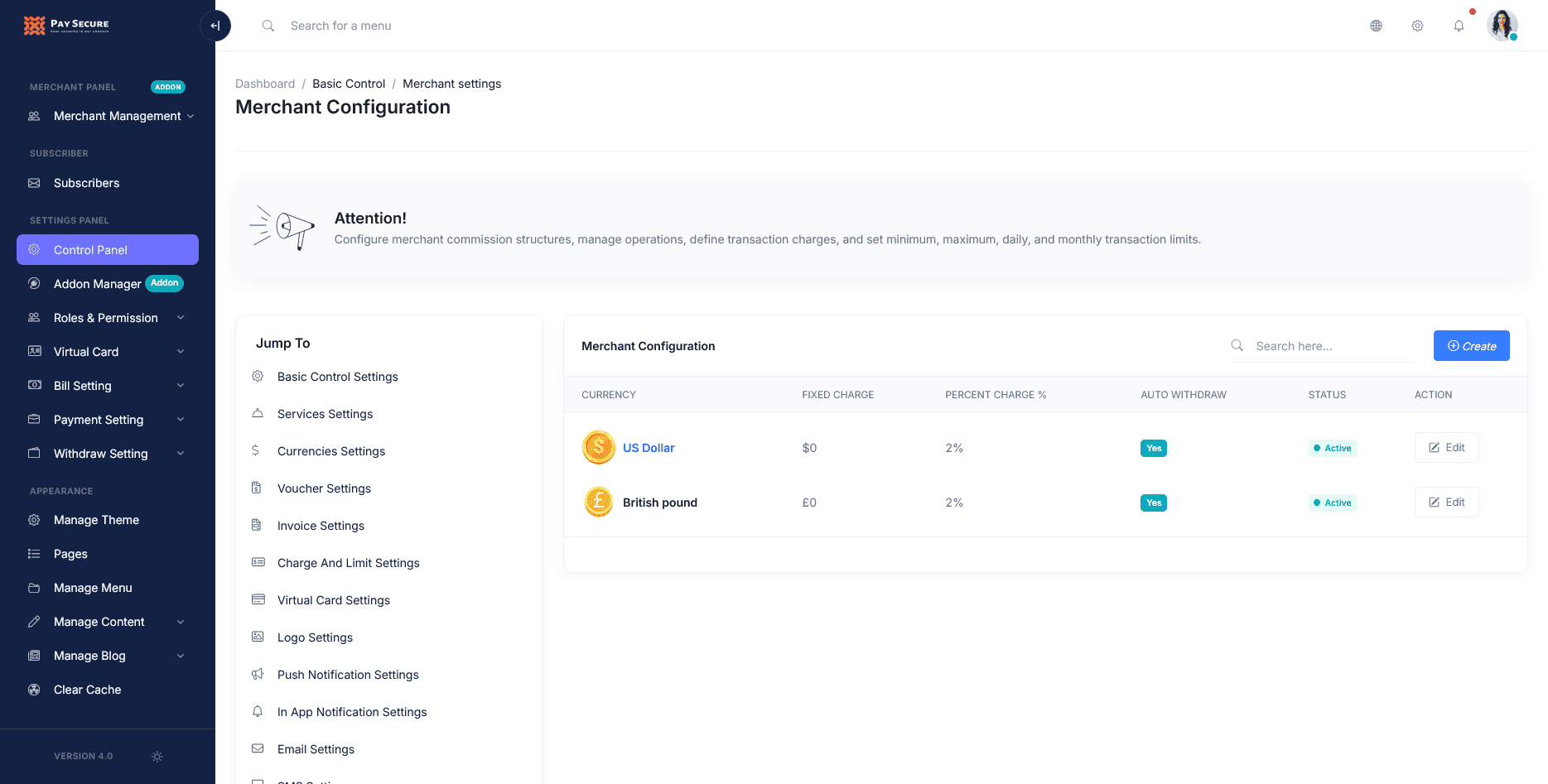
-
Step 05:From the Merchant Management menu you can create new merchant, edit existing ones, or delete them as needed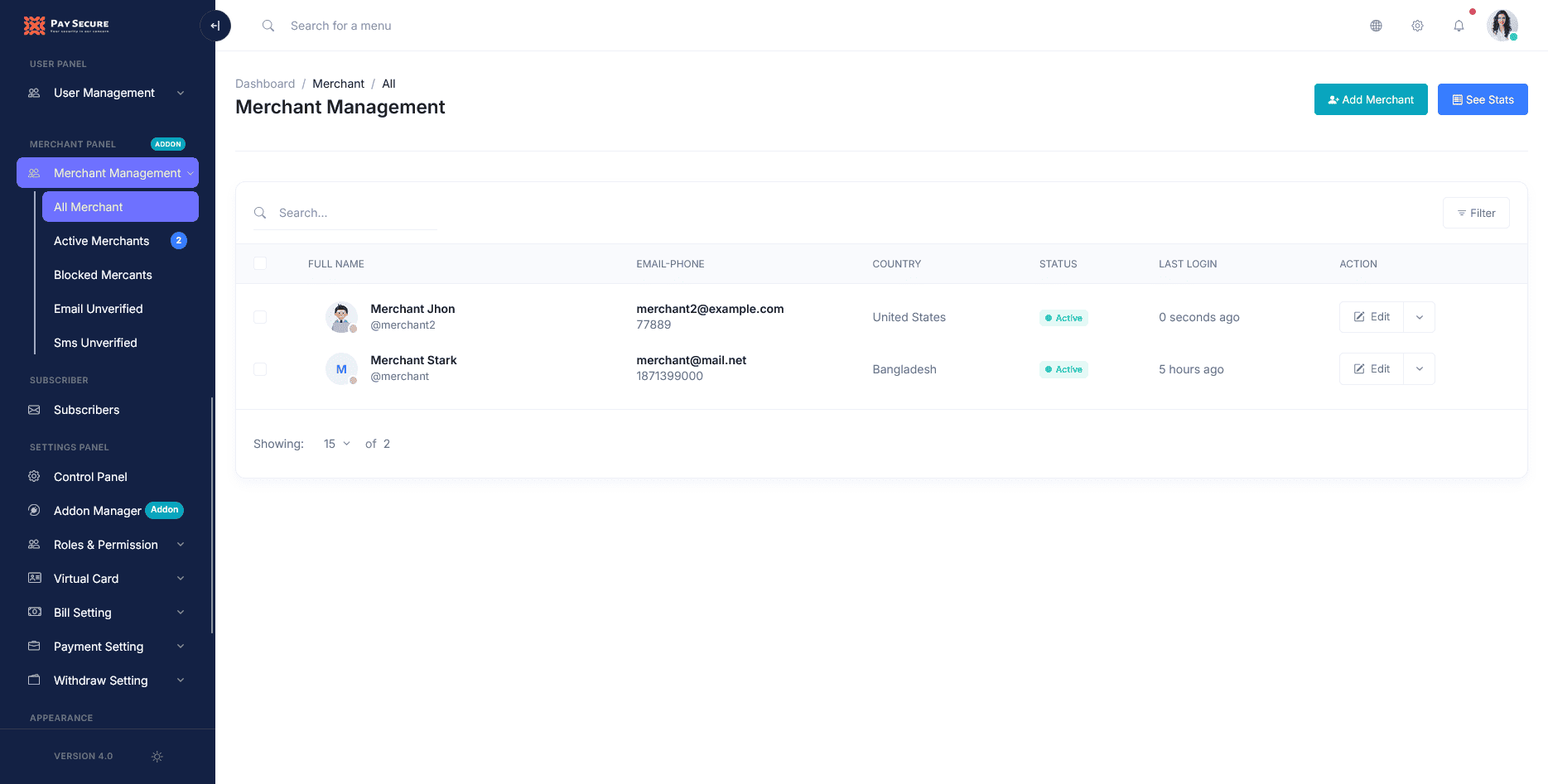
-
Still stuck?Get Support
Merchant Feature
-
Feature 01:Merchants can view all their activities and transactions from one centralized dashboard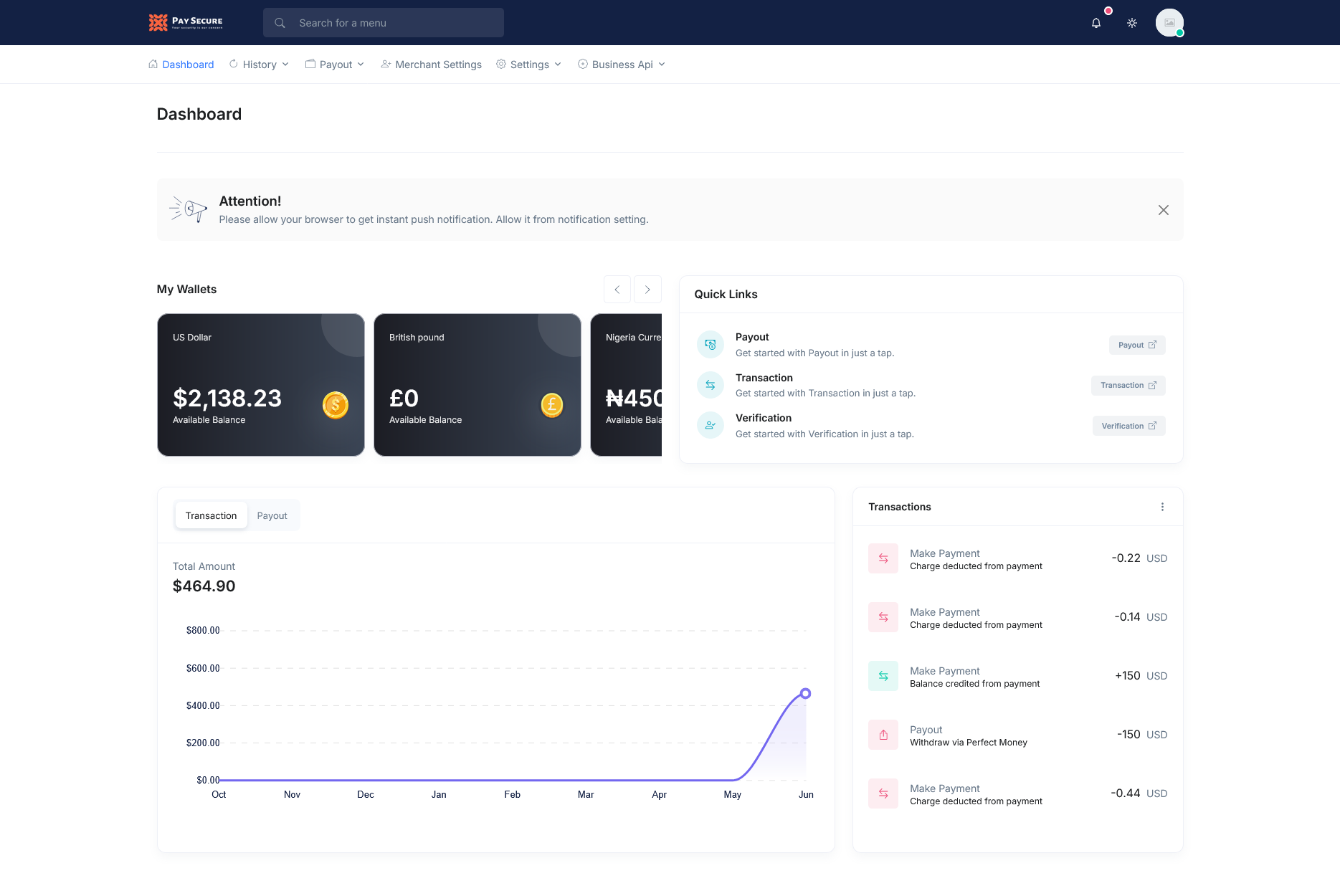
-
Feature 02:Merchants can configure who pays the fees — the business or the end user — and set up auto-withdrawals for hassle-free, timely payouts.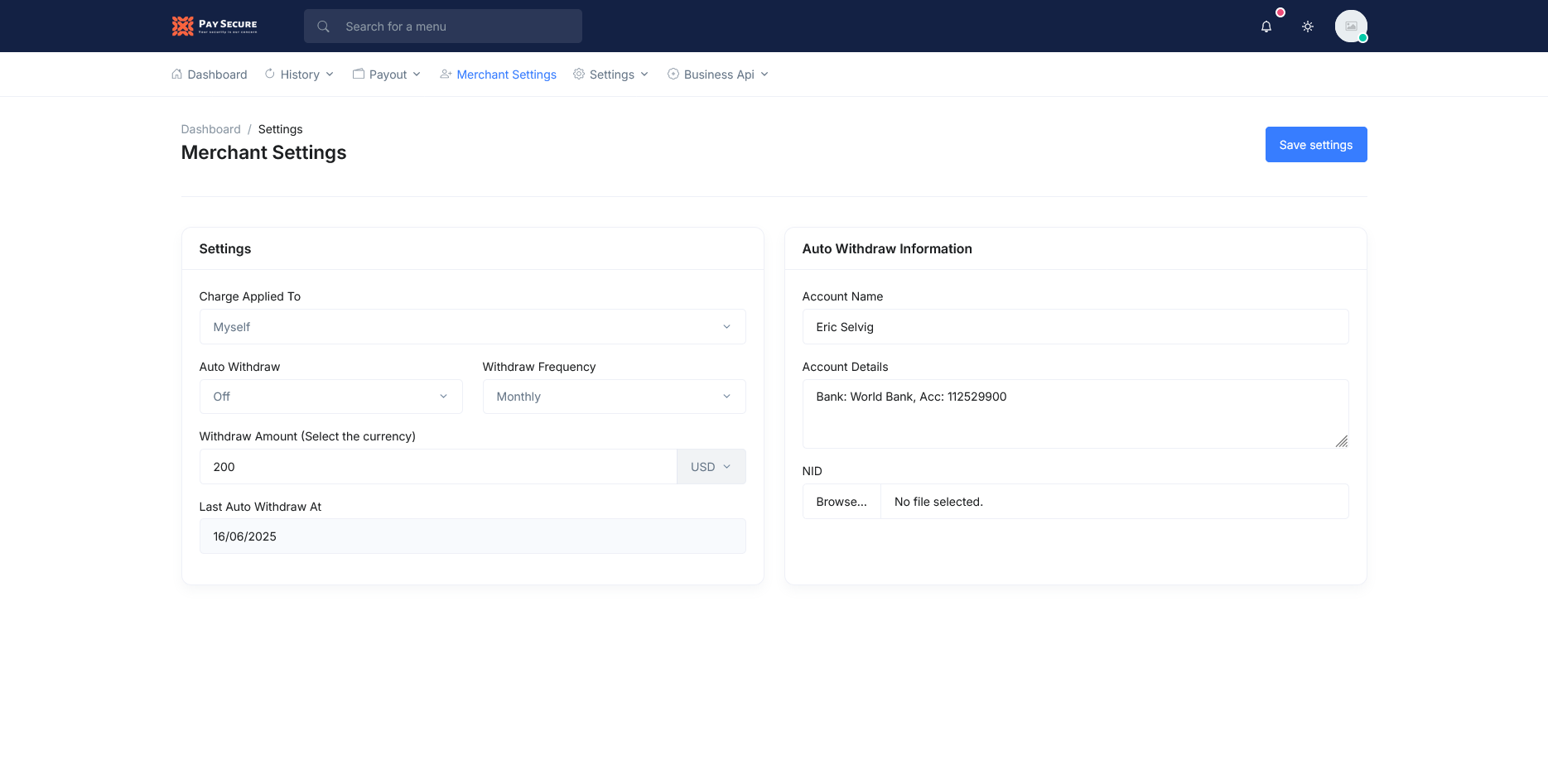
-
Feature 03:Users can easily pay merchants via username, email, or quick QR code scanning.