Push Notification Settings
After installing the script successfully, you need to configure Push Notifications so that your users and site owner can send and receive alerts (order updates, announcements, offers, etc.)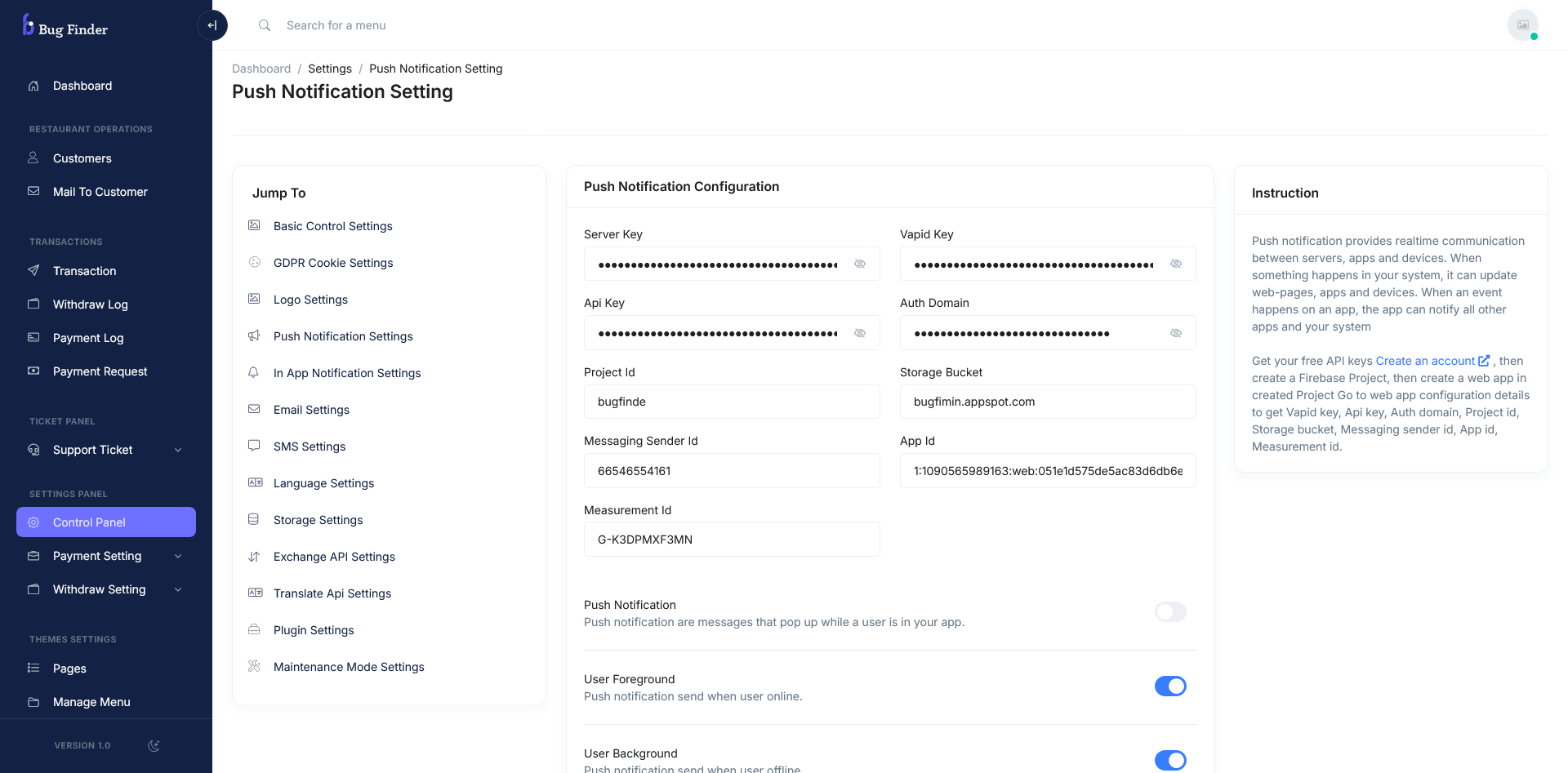
-
Step 01- Create a Firebase ProjectWe use Firebase Cloud Messaging (FCM) for sending push notifications.
- Visit Firebase Console
- Click Add Project → Enter Project Name → Continue
- Enable Google Analytics (optional) → Finish.
If you failed to see this video, please click here