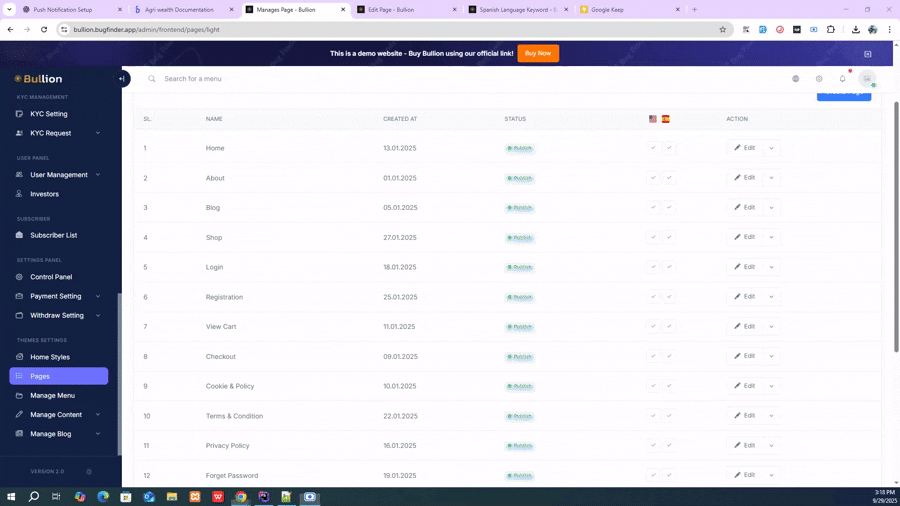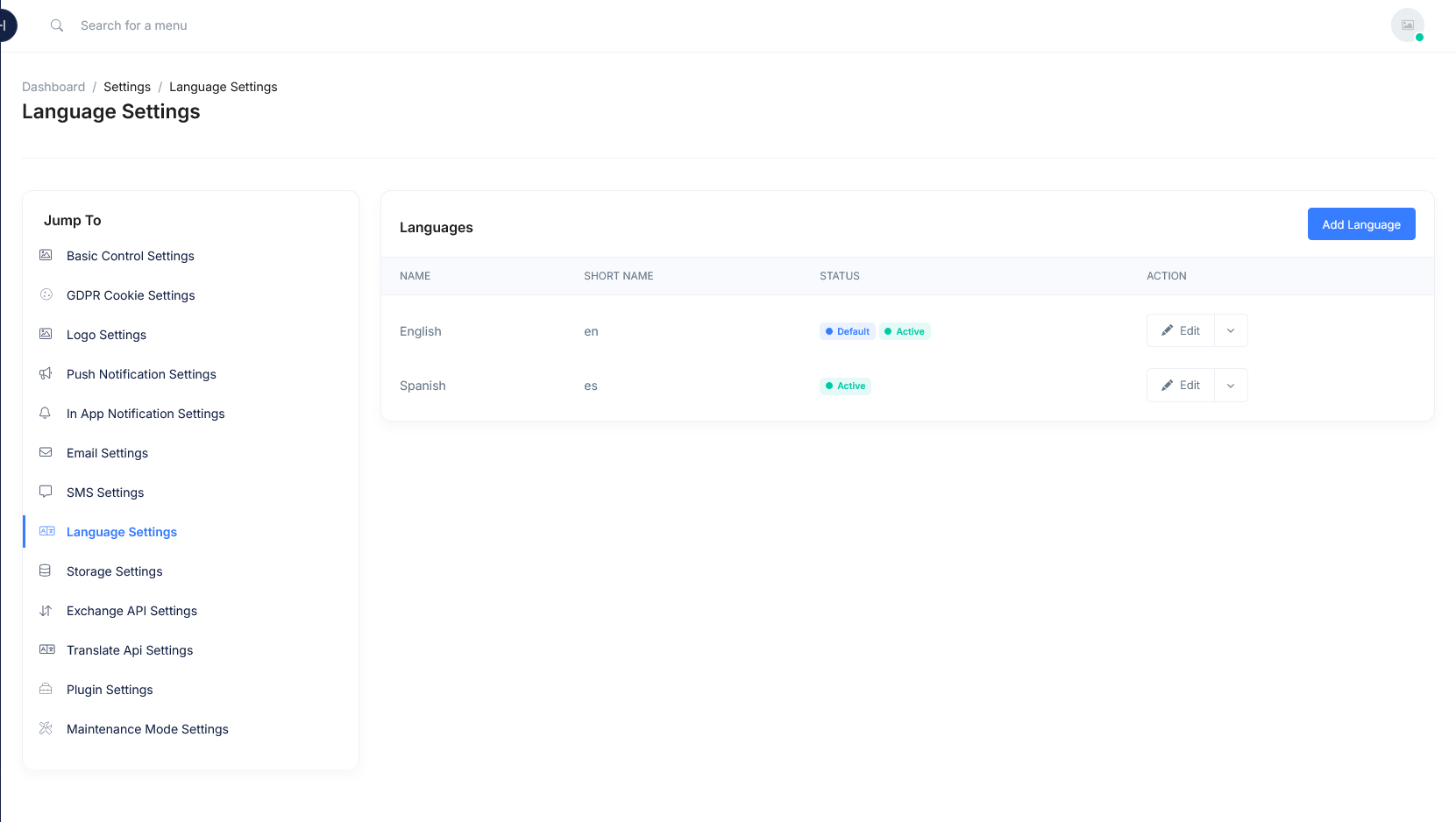Language Settings
The language setting in an admin panel allows administrators to offer the app in multiple languages, making it accessible to a wider audience. This feature ensures a consistent user experience across regions, enhances engagement by catering to diverse linguistic needs, and allows easy content management in different languages. It also supports future expansion, enabling the app to grow seamlessly in new markets.-
Step 02- Manage Language Keywords- Inside Admin Panel → Control Panel → Language, select the language you want to edit.
- You can set Language Keywords for all static texts (e.g., Login, Register, Dashboard).
- Each keyword can be translated into the selected language
- Example: Login → Connexion (French)
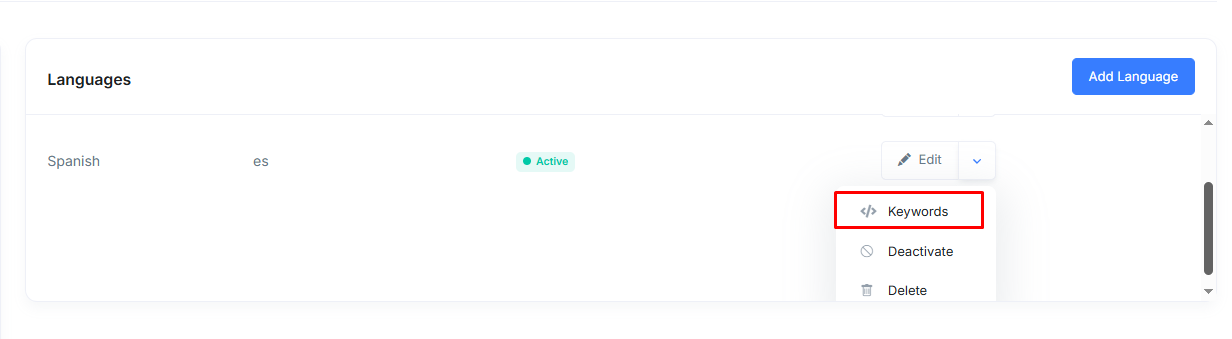
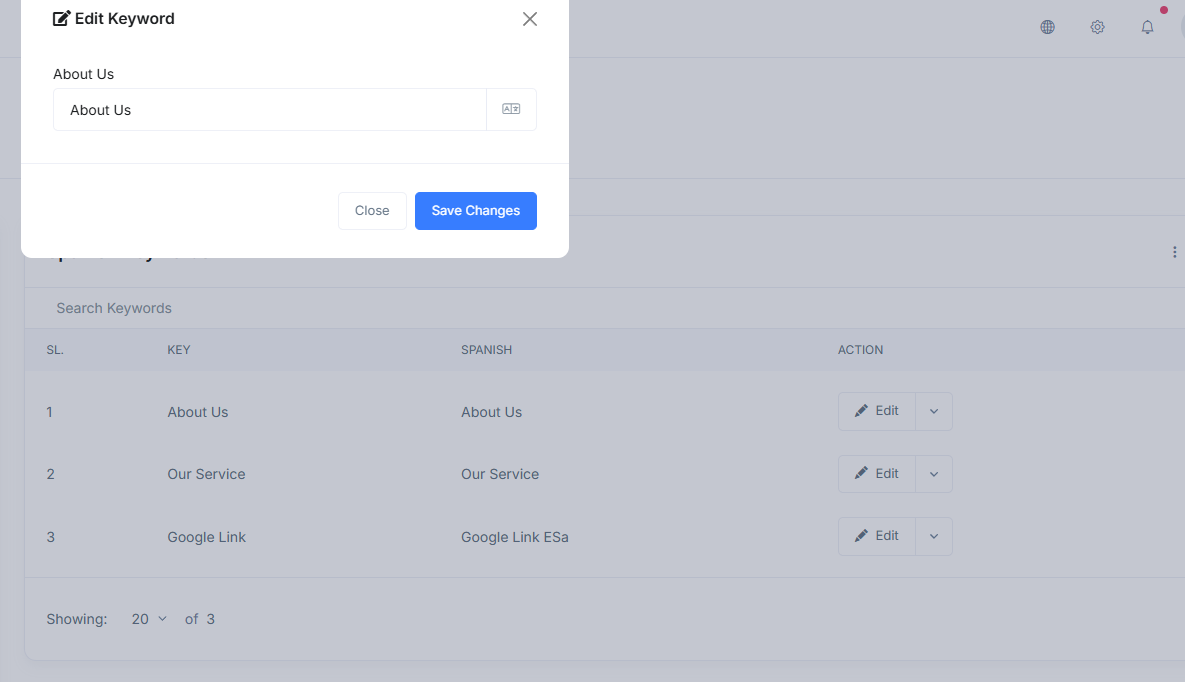
-
Step 03- Add Content & Sections for Each Language- Go to Admin Panel → Pages Menu.
- Select the page you want to manage
-
For each language you added, you can provide page content and section blocks separately.
- Example: The “About Us” page in English vs. Spanish version.
- Save your changes.
👉 After entering, click Save.