Theme Installation
It’s easy to install Bwall. Just follow these steps, they won’t take much of your time.
- Download the theme
 zip file from your from
Themeforest.
zip file from your from
Themeforest. - All files & documentation (
 zip
folder). You will need to extract and locate the installable WordPress file to upload
when installing theme
zip
folder). You will need to extract and locate the installable WordPress file to upload
when installing theme
- Log in to your WordPress Dashboard Ex:
http://yourwebsite.com/wp-admin - Navigate to Appearance > Themes
- Click Add New, then click Upload Theme > Choose File
- Navigate to the .zip file on your computer, then click Install Now
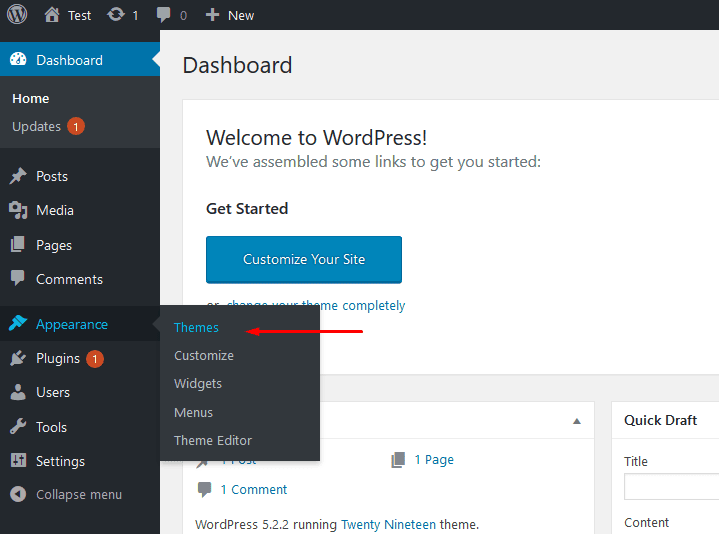
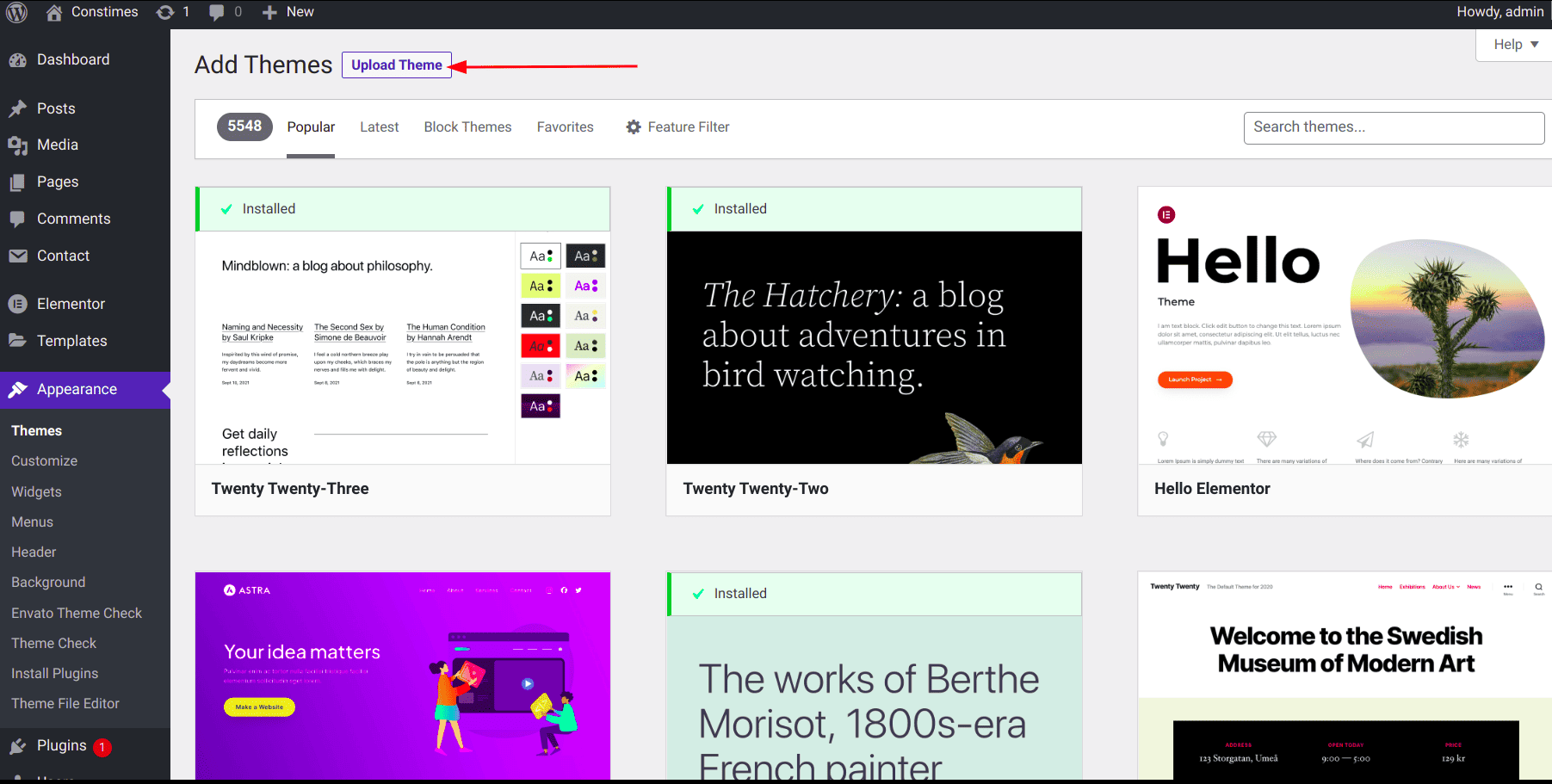

Install theme via FTP
To manually upload your new WordPress theme, login with your credentials to your website and locate the wp-content folder in your WordPress install files. Upload the un-zipped 'sada' folder into the: wp-content/themes folder.
Once uploaded, activate the theme by heading to the “Themes” menu in the WordPress Dashboard. Locate the theme and hit “Activate”.
The theme files will be stored on your server in the wp-content/themes/ location.
Note:
When uploading your theme with the installer, please ensure you are
uploading the theme  .zip file, not the entire package you downloaded. In this case, you will be
uploading Bwall.zip.
.zip file, not the entire package you downloaded. In this case, you will be
uploading Bwall.zip.
 .zip file, not the entire package you downloaded. In this case, you will be
uploading Bwall.zip.
.zip file, not the entire package you downloaded. In this case, you will be
uploading Bwall.zip.